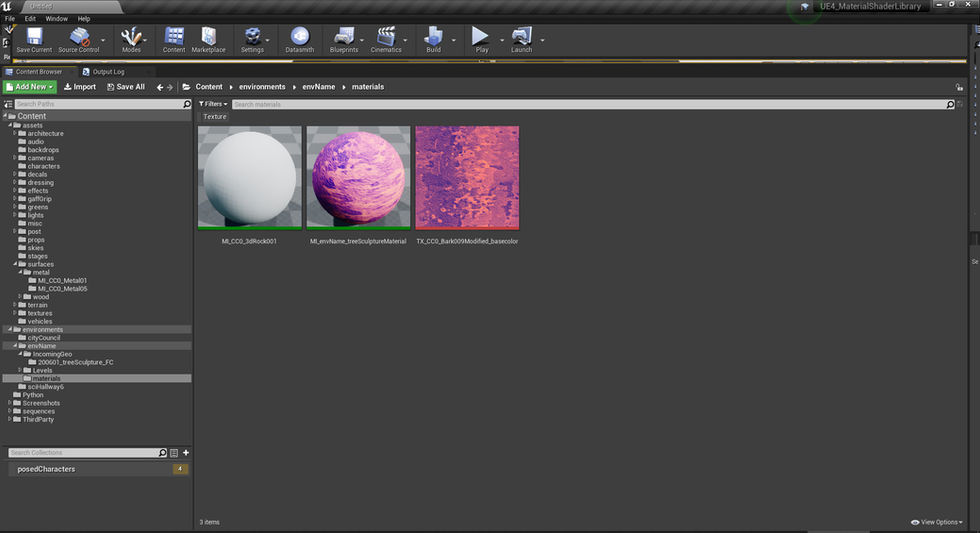Open Virtual Film Project
Environments Folder Structure
The Environments folder is where you find the sets and the quick imports from third party programs. It is the main folder for working in UE and if you want to view anything you generally start with opening the environments folder.
Generally importing files into UE follows two paths: Importing as an asset and importing as an assembly. Generally previs/art directors/specialty asset creators will be concerned with adding files to the assets folder and set designers will be more concerned with importing into the environments import folders. More on bringing files into UE here.
The environments folder is broken up into folders by the shortname of the environment in question. The exact structure of these folders depends on your department, but there are a few commonly used ones:
Every set number is its own folder. If you go this route be careful with set numbers. Either do not include them in the shortname, or be very sure that your production will not change them (renaming in UE is a nightmare). This is useful for breaking sets up for shooting days
Every folder is a conceptual space that might include several sets. For instance, if you are shooting a location and build that are supposed to connect in the script world, you would place them in the same env folder so you could experience how they relate to eachother. This is especially useful when your sets are seen in the VFX extension of eachother
A combination of both: If your setlist divides each conceptual space into a group of numbers, such as 100-199 being the city center, you can reference the set-folder levels in the conceptual level. In this case set 100 would stream in 101-199 as required and would not "exist" in the real world. If you are not on top of the files it is easy to get out of date quickly with this process.

Inside each environement folder are three sub folders:
incomingGeo: contains imports for the environment in question, orginized by date. More on bringing files into UE here.
levels: contains the different versions of this environment
materials: contains all unique materials associated with this environment. If you are using assets from the materials folder and plan to edit them, you should make a copy of the material in this folder. See material workflow here

The Incoming Geo Folder
Inside the incomingGeo folder are import folders that start with the date in YYMMDD format so they automatically sort by import date. More on bringing files into UE here.

Inside each dated folder in the incomingGeo folder are the assets that were imported. Note that there are no materials in these folders. The reasoning behind this is for when you import an updated version of the set with the same materials. If they both reference the same location for materials to pull from, all of your earlier material work willl be preserved. It avoids unnessary duplication of materials and textures. See material workflow here

Levels Folder
Inside the levels folder are folders for each of the different versions of the set. Typically when you are looking to open an environment you would choose the largest version number. If there is a suffix tagged to the end of the name, however, it denotes a special circumstance, such as a review, that might not be the last approved version. In this instance contact a coordinator or art director for confirmation, and if the suffix'd one should become the primary it should be versioned up. More information on levels here

With a version selected you will find one or two sub folders, and a file named ML_envName_versionNumber. This ML file is the one you want to open to view the set.
The subLevels folder will include any geo, lighting or animation subLevels not part of the sequences folder
The storyboards folder (if included) will include specific sublevels related to storyboard work. The process of creating and viewing storyboards can be found here
More information on levels here

SubLevels Folder Sample
The animation sublevels and sequencer files in this sub folder are not intended to be story sequence/previs animation. Instead, they are intended for quick techvis animations or environmental effects such as looping traffic passing on a street to help the scouting process.

Storyboards Folder Sample

The Materials Folder
Contains all unique materials and textures associated with this particular environment. The reasoning behind this is for when you import an updated version of the set with the same materials. If they both reference the same location for materials to pull from, all of your earlier material work willl be preserved. It avoids unnessary duplication of materials and textures. See material workflow here